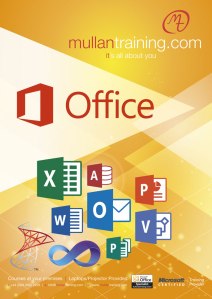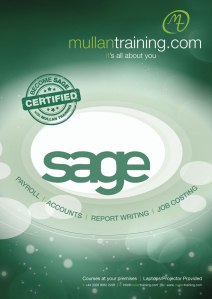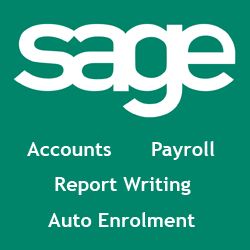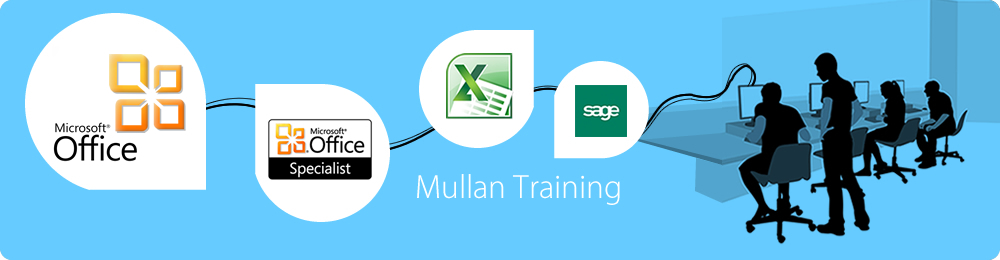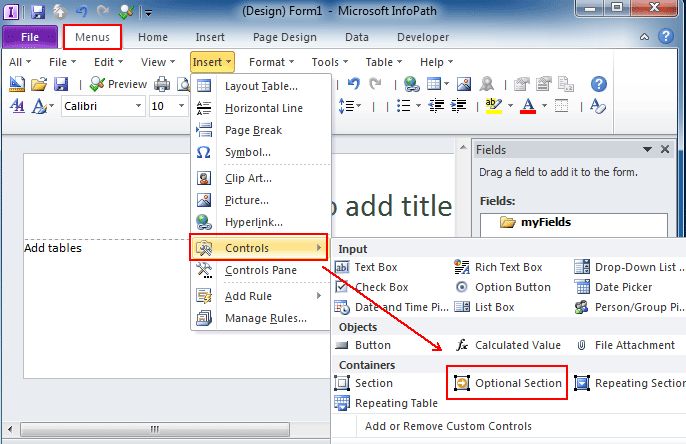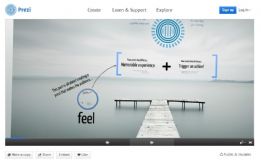IT Training for Business
Mullan Training have been providing corporate IT Training in Belfast and throughout the province to the public and private sectors for over 17 years. We offer flexible & comprehensive computer training packages and specialise in customised courses, offering learning solutions that support our client’s business objectives.
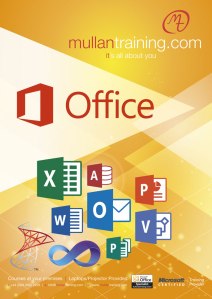


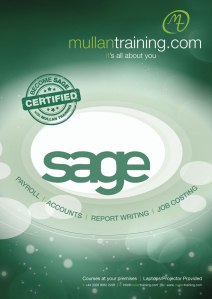

Contact our office to speak to one of our experienced Account Managers to discuss your training requirements.
http://www.mullantraining.com/Contact_Us
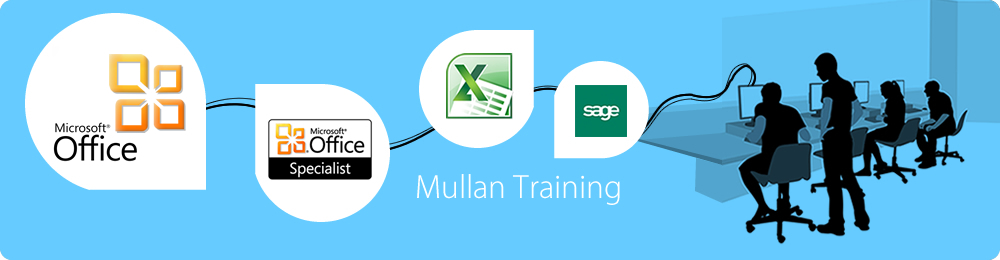
InfoPath – Introduction 2010/2013
Enquire About This Course
InfoPath 2010 & 2013 Introduction Training Course in Belfast and Throughout Northern Ireland
Overview
InfoPath is an information-gathering program which enables you to create and deploy electronic forms to gather information. This 2 Day course will provide delegates with the skills and knowledge needed to design forms by:
- modifying an existing sample form
- creating a new form
- design and formatting
- adding basic controls and lists
- adding pictures
- using views
Audience
Web designers, Office VBA developers, anyone who needs to gather and share XML-based form information.
Course Objectives
At the end of this course, delegates will be able to create and distribute forms that enable you to manage data.
Prerequisites
Delegates should be proficient in Microsoft Office and some knowledge of HTML would be useful.
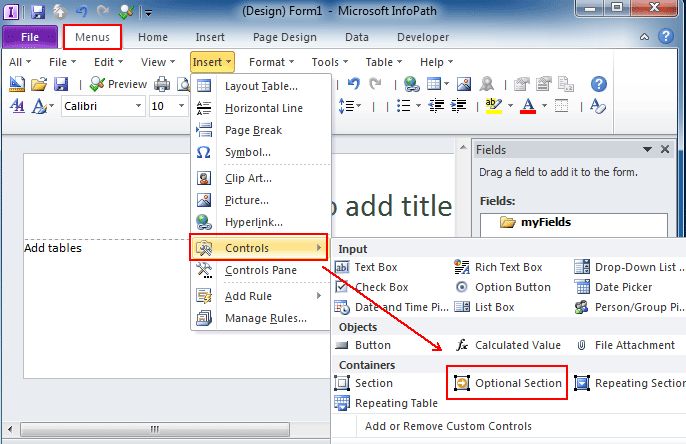
Course Contents
Use InfoPath
- Complete a Form
- Share Forms through Outlook
- Export to Excel and the Web
Create Forms
- Draft a Form
- Add a Validation Rule
- Test a Form
- Create Forms from Templates
Distribute Forms
Customise Form Layout
- Change the appearance of a Form
- Add/Configure fields – text, date etc.
- Insert Pictures, Online pictures
- Customise Tables
- Create Optional or Repeat Sections
- Merge Forms
Manage Controls
- Customise Controls
- Apply conditional formatting to a Control
- Populate Controls from a Data Source
- Bind Controls
Manage Views
- Create Custom Views
- Set the Default View
- Modify a View
- Create a Print View
- Assign User Roles to a View
- Creating a records centre
- Using policies to control document management
Applying Security
- Protect InfoPath Forms
- Set Security Zones
- Restrict access to parts of a form
Working with a Database
- Develop a Form from a Database
- Add database records using Forms
- Query a Database Using Forms
- Export data to Excel / Outlook
-
Enquire About This Course
Prezi – Introduction
Enquire About This Course
1 Day Prezi Introduction Training Course in Belfast and Throughout Northern Ireland
PREREQUISTES
Knowledge of computers is required, though no prior knowledge of Prezi is needed.
BENEFITS
Prezi is a cutting-edge tool for creating dynamic presentations. Discover how to add layers of meaning to static presentations with multimedia, spatial relationships, and movement.
Delegates will learn how to navigate the user interface, how to create, animate, share, and publish a prezi.
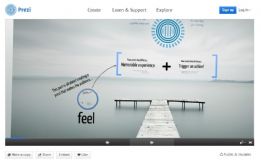
COURSE CONTENT
Editing Tools
- Understanding the online editor
- Using the Prezi desktop
Getting Familiar with Prezi
- Creating an account
- Creating prezis
- Understanding the interface
- Navigating the interface
- Moving, scaling, and rotating with the Transformation tool
- Understanding Home view
Creating your first Prezi
- Using the Theme Wizard
- Understanding 3D backgrounds
- Importing from PowerPoint
Adding Basic Content
- Creating text
- Creating frames
- Drawing shapes
- Adding diagrams
- Adding web links
Arranging and Zooming
- Rotating and aligning elements
- Layering elements
- Grouping elements
Inserting and Animating Elements
- Inserting images
- Inserting video
- Inserting sound
- Inserting Flash files
- Inserting files
- Organizing assets
- Navigating and rearranging with paths
Using Advanced Features
- Autoplaying the presentation
- Adding frame animations
Real-Time Sharing
- Editing with others in Prezi Meeting
- Presenting remotely
Publishing
- Publishing your prezi
- Configuring privacy settings
- Embedding a prezi in a web site
- Downloading a portable prezi
Presenting
- Presenting from a browser
- Portable prezis
- Presenting from the desktop
- Using Smart Zoom
Prezi_Introduction
Enquire About This Course
Adobe Illustrator Intro Training in Omagh, Derry, Belfast and Throughout Northern Ireland
Our 2 day Introduction to Adobe Illustrator CS5 CS6 CC is designed to provide delegates with the basics of creating and editing vector graphics in Adobe Illustrator.
Call 028 9032 2228 or email info@mullantraining.com to enquire.
PREREQUISITES
No experience of Adobe Illustrator is necessary.

BENEFITS
Delegates will learn when to use vector graphics rather than bit-mapped, how to use the comprehensive selection of drawing tools, building up an illustration with objects and using type in illustrations.
COURSE CONTENT
CREATING A NEW DOCUMENT
- Profiles for Screen and Print
- Resolution
- Pasteboard
- Save as…
- Exploring Illustrator’s Templates
ILLUSTRATOR WORKSPACE
- Built in Workspaces
- Creating and saving a Workspace
- The Tool Bar
- Using the Control Panel
- Organizing Panels
- View Options
- Basic Navigation and Viewing
- Preview/Outline Options
- Tabbed open documents
- The Application Frame

CREATING GEOMETRIC OBJECTS
- Basic drawing tools
- Shortcuts
- The Bounding Box and dimensions
- The Strokes panel
- Adding colour with fill and stroke
- Altering Objects with transformations
- Scaling
- Rotating
- Shearing
- Reflecting
- Free Transform Tool
- Transform Each
PATHFINDER
- Combining vector objects
- Pathfinder Modes
- Shape Modes
STAYING ON TARGET WITH GUIDES
- Show Rulers
- Creating Guides
- Hiding and showing Guides
- Locking and unlocking Guides
- Smart Guides
- Document Grids
- Snap-to Features
MOVING, ALIGNING AND DISTRIBUTING
- Moving and Duplicating
- Transform Menu options
- Copying and Pasting options
- Group and Ungrouping
- Locking objects
- Duplicating & Groups
CREATING LINES, SEGMENTS, SPIRALS & GRIDS
- Exploring Object Options
- Shortcuts
ADDING TYPE TO ARTWORK
- Creating Point Text
- Creating Area Text
- Text Formatting
- Area Type Options
- Creating Text Threads
- The Glyphs panel
- Checking spelling
- Convert Text to Outlines
- Type on a Path tools
STACKING ORDER
- Send to Back/Bring to Front
- Send Backward/Bring Forward
THE PEN TOOL
- Creating Paths with the Pen Tool
- Editing Anchor Points
- The Direct Selection Tool
- Beautiful New Strokes CS5 New!
SELECTION TOOLS
- The Selection Menu
- Editing Objects with the Direct Selection Tool
- Working with Grouped objects
WORKING WITH COLOUR
- Colour Panel and Swatches Panel differences
- Creating new colours
- Editing colours
- Global colours
- Spot Colours
- Creating Swatch Groups
- Opening Existing Libraries
- Live Paint for easy colouring
GRADIENTS
- The Gradient Tool
- The Gradient panel
- Creating and Editing Gradients
- Using Gradient Libraries
DRAWING AND PAINTING WITH BRUSHES
- Using Illustrator Brushes
- Using Brush Libraries
- Different Brush types
- Editing Brushes
- Creating a Calligraphic Brush
- Creating a Scatter Brush
- Creating an Art Brush
- Creating a Pattern Brush
- Bristle Brushes CS5 New!
GRAPHIC STYLES
- The Graphic Styles panel
- Opening Graphic Style Libraries
- Creating and saving Graphic Styles
APPERANCE
- The Appearance Panel
- Object Attributes
- Graphic Styles
- Appearance Panel Settings
- The Transparency Panel
- Blend Options
WORKING WITH RASTER IMAGES
- Placing and Masking images
- The Links panel
- Edit Original
- Quick Intro to Live Trace
- Rasterizing artwork
SYMBOLS
- Exploring Symbol Libraries
- Adding a Symbol
- Editing a Symbol
- Symbol Sprayer Tools
CREATING BLENDS
- Creating a simple blend
- Expanding a blend to objects
OVERVIEW OF EFFECTS
- 3D Extrude & Bevel Effect
- 3D Revolve Effects
- Stylize, Scribble, Warp Effects
- Editing not reapplying new effects
- Expanding Appearance
PRINTING AND EXPORTING
- Printing in Illustrator
- Exporting in Illustrator
- PDF options
- Web Options
Microsoft Word 2010 2013 Intro Training Course in Belfast City Centre NI
Learn to use styles, formatting, inserting and editing tables and simple Mail Merge with our Microsoft Word Intro course, next Monday 10th February – £100+VAT:
http://www.mullantraining.com/Word_-_Intro
Call us on 028 9032 2228 or email info@mullantraining.com to enquire
Benefits
At the end of this training course you will:
- have a good working knowledge of Word basics.
- feel more confident using Word and be able to create a document from scratch.
- Understand and use some of the built in layout and text editing functionality
- be enable you to produce far more striking and effective documentation in your work and home environments.
- create documents that will be easier to read and look more presentable.
After completing this Word Introduction Course, you will be prepared to attend our Advanced MS Word training course.
Course Content
The Ribbon
The File Tab
- Introduction to the File tab
- New Documents and Word Templates
- Getting Help
The Quick Access Toolbar
- Adding Common Commands
- Adding Additional Commands with the Customize Dialog Box
- Adding Ribbon Commands or Groups
- Placement
Document Navigation
- Page Up, Page Down
- Skip words (CTRL and Arrow keys)
- GOTO (F5 function button)
- HOME and END (and use with CTRL key)
Enter & Format Text
- Vs Overwrite
- Apply Bold, Italic, Underline, Etc
- Create & Apply Styles
- Format Painter
- Cut, Copy, Paste
Paragraph Formatting
- Line Spacing, Tabs, Justification
- Indentation (inc Hanging Paragraphs)
- Bullets & Numbering (inc Nested Lists)
Tools
- Spell Check, Thesaurus, Word Count
- Find & Replace
- AutoText, AutoCorrect
Styles
- Create Paragraph Styles
- Apply Styles Using The Format Painter
Tables
- Create New
- Merge & Split Cells
- And Rows/ Columns
- Apply Borders & Shading
- Adjust Column Width And Row Height
- Sort Rows
- Convert Paragraphs into Tables
Organising The Document
- Changing Page Setup – Line Length, Orientation, Paper Size
- Editing Headers And Footers
- Switch Between Open Documents
- Templates
Mail Merge
- Create Form Letter
- Create & Maintain Database
- Merge Letters To Printer/ Document
- Print Envelopes & Labels
Microsoft Publisher Training in Omagh, Belfast and Throughout Northern Ireland
Mullan Training is delivering Microsoft Publisher 2007, 2010 & 2013 training in our Belfast City Centre training suites, in Omagh and anywhere in Northern Ireland and beyond.

Publisher is a cost-effective means of producing newsletters, flyers and other publications. With our training courses delegates will be able to create, edit and publish more professional publications and help reduce costs of outsourcing marketing processes.
Contact us on 028 9032 2228 or info@mullantraining.com to enquire about this or any of our courses.
The course content includes:
Creating a New Publication
- The Publisher Desktop
- Navigating Around Your Publication
- The Save Reminder
Working with a Publication
- Adding Content to Your Publication
- Inserting & Deleting Pages
- Selecting Objects
- Moving & Sizing Objects
- Deleting Objects
- Modifying the Page Setup
- Working with the Publication Background
Working with Text Frames
- Inserting & Manipulating Text Frames
- Editing Articles in Word
- Fonts & Other Text Effects
- Alignment
- Bullet Points & Numbering
- Moving, Copying & Deleting Text
- Connecting & Disconnecting Frames
- Importing Text
- Spell Checker/ Search and Replace
Adding Graphics
- Inserting a Picture Frame & the Clip Art Gallery
- Inserting a Picture from a File & Moving and Sizing Pictures
- Cropping a Picture
Printing
- Modifying the Printer Setup & Printing
Advanced Graphic Techniques
- Inserting Pictures Not in the Gallery
- Scaling Pictures
- Re-colouring Pictures
- Rotating Pictures
- Adding Borders & Shadows
- Inserting Pictures from the Internet
- Customising the Clip Art Gallery
Advanced Text Techniques
- Fancy First Letters
- Format Painting
- Styles
- Changing the Defaults for Text Frames
- Controlling The Defaults for Text Frames
- Working with Special Characters and Controlling Line & Character Spacing
- Adding Patterned Backgrounds
Special Effects
- Borders & Border Art
- Inserting, Moving, Re-sizing, Patterns & Gradients
Advanced Layout Techniques
- Working With the Ruler
- Working with Ruler & Layout Guides
- Aligning Objects
- Layering Objects
- Nudging & Grouping Objects
The Design Checker
Word Art
- Creating Word Art & Changing Text Formatting
- Shaping Options, Character Spacing & Special Effects
- Editing a Word Art Object
Tables
- Adding a Table
- Selecting & Modifying Cells
- Formatting Table Data
The Design Gallery
- Inserting a Design Gallery Object
- Replacing Selected Objects
- Applying Attributes from a Design Gallery Object
- Customising the Design Gallery
New Course: Sage 50 Payroll Auto Enrolment Training in Omagh
We are now delivering this new course in Sage 50 Payroll – Auto Enrolment. This 3 hour seminar will give you a comprehensive overview of Automatic Enrolment from a Sage expert.
This course will be delivered using Sage 50 Payroll Auto Enrolment Edition.

Prerequisites
A good working knowledge of Sage 50 Payroll is required.
Course Outline
Background to Workplace Pension Reform & Automatic Enrolment
- What is Automatic Enrolment?
- Why is Automatic Enrolment being introduced?
- What is different to current processes?
- When will Automatic Enrolment be introduced and who will it affect?
Preparation
- What you need to do now
- What you need to do before staging into Automatic Enrolment
- What you need to do after staging into Automatic Enrolment
Overview of the 7 steps into Auto enrolment
- Finding your staging date
- Reviewing your pension arrangements
- Assessing your workforce
- Communicating to all your workers
- Automatically enrolling your eligible job holders
- Refunds and opt outs
- Registering with the pensions regulator & keeping records
- Contributing to pensions
- Triennial re-enrolment
Email info@mullantraining.com or call 028 9032 2228 to enquire.